CS-151 Labs > Lab 0. Setup
Submission
The Blackboard site for our course has a dropbox for each of the labs. This allows you to hand in a single file – but not a folder, so we’ll make a zipped copy of the project folder and all of its contents.
To do this we will use the Archive Manager application. You can start this application by using GUI approaches described in Part I.
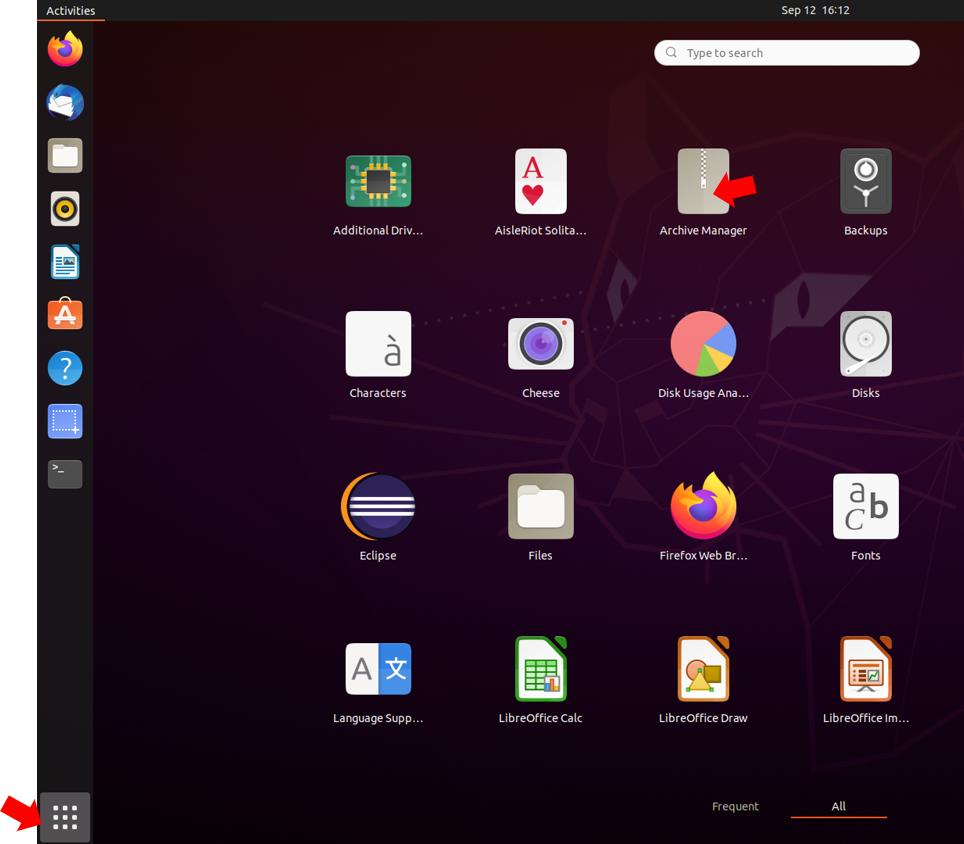
Once Archive manager started, create a new archive. Open cs151 in File explorer, and drag-and-drop the lab0 folder into Archive Manager. Select create Create Archive. In the box to the right of the file name there is a long list of different archive formats. Choose .zip.
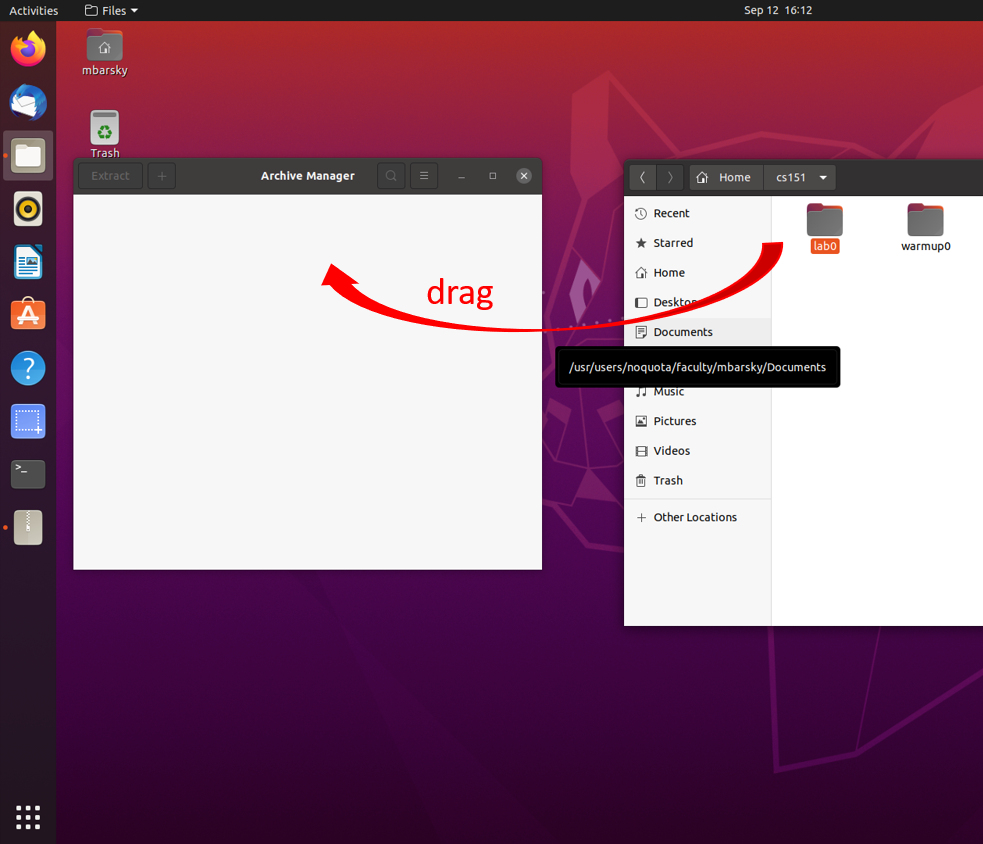
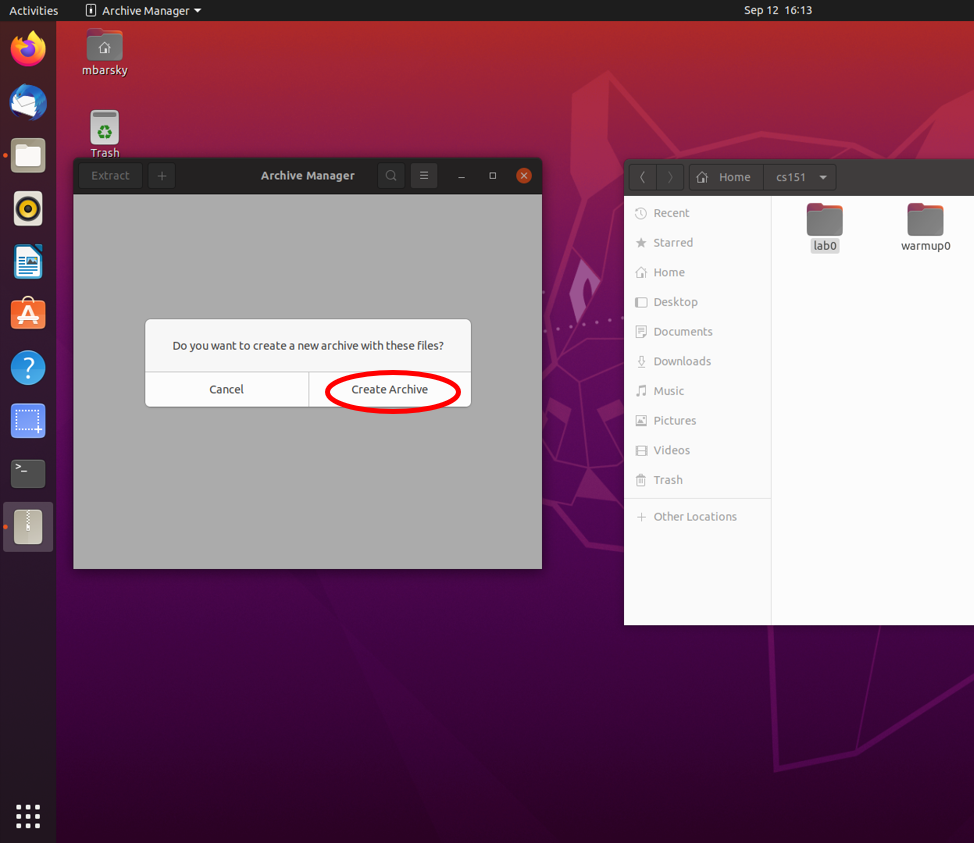
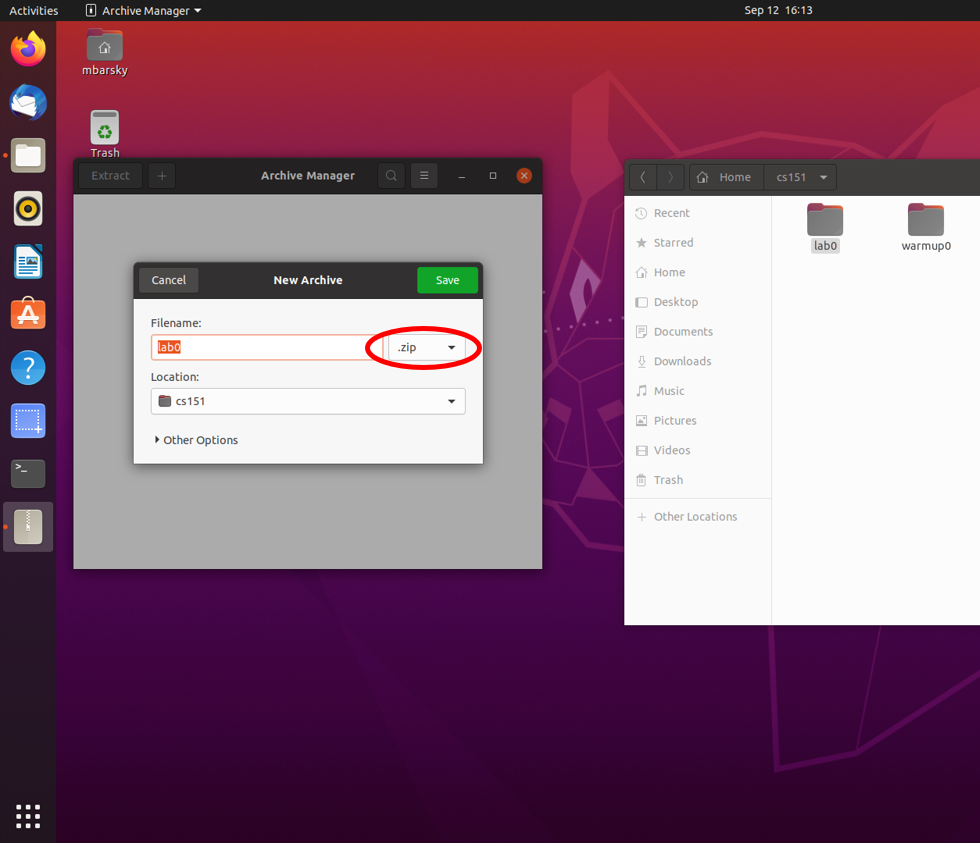
This will create the compressed file lab0.zip that you can hand in.
In the browser, go to the blackboard.oberlin.edu. Open the CSCI 151 course, go to Labs -> Lab0. Choose the Browse Local Files option and browse to your cs151 folder. You should see your zipped project folder lab0.zip. Click the Open button, then the assignment’s Submit button and you are done. You can resubmit the assignment an unlimited number of times before the deadline. Only the last version will be graded.
You have successfully finished Lab 0!
Logout
By the end of the lab you MUST logout of your account. This is very important to prevent anyone else using your account if it remains open. Finish your lab session by logging out of your account, by using the power button menu in the upper right corner of the screen.
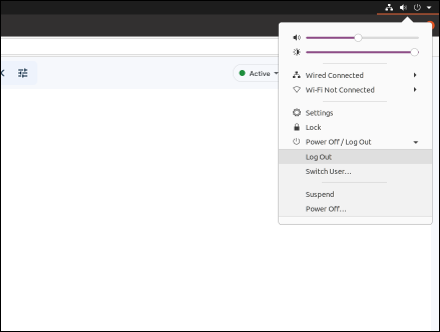
Optional experiences
The experience has shown that many students prefer to use their own computers for coding. To be able to complete the future labs on your own computer, you would need to install Eclipse. Download Eclipse installer from here. The recent installer already includes JRE (Java Runtime Environment), so you do not need to install anything else. You can just start using Eclipse.
If you also want to be able to execute programs from the terminal, you would need to update the PATH system variable to include the bin folder of your JRE installation. You can ask your instructors for help during office hours.
Note, however, that due to a large number of various operating systems and their configurations, we can only guarantee the properly working lab environment, and we are not responsible for the installations on your personal computers. Remember: you do not have to do these installations. You can use the labs machines for all your labs.